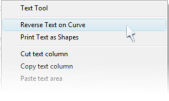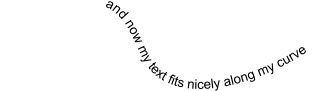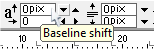© Xara Group 2009

4. You can also use the normal baseline shift control to move
the text away from the line - select the text and use the
baseline shift values on the Text tool InfoBar (negative
values will place it below the line). You can also adjust the
tracking – the spacing between the letters – using the
tracking control.
5. You can also reverse text on the curve. Simply
select the line using the Selector tool, right click
and select Reverse Text on Curve.
6. The chances are you want to make the line invisible
because the effect you’re after is to have some text
wandering along an invisible path. That’s easy: simply select
the line (Ctrl click to select the line within the group), Right
click on ‘No Color’ on the Color Line and select Clear Line
Color.
**Note the line is still there, you can still edit your curve, it
just has no color (to see it again so you can edit it, move the
view quality slider to the far left).
7. If at the end of the day you want your text back, select
the text and Arrange > Remove text from curve.
Xara Xtreme - Text Tutorial -2-


.. and your text will be reversed
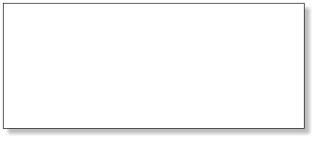

Text without the line color.

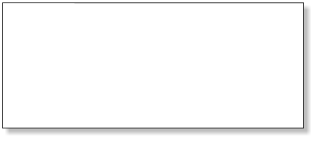

Right click to select Reverse Text on Curve