Creating the Bitmaps for Each Frame
One of the key features Xara Webster is the ability to convert a given selection to a bitmap in the same document. There's a simple keyboard short cut (Ctrl-Shift-C) to convert a selection to a bitmap in one step - it's also available from the 'Arrange' menu.
So, to convert the sequence of vector graphics that you created in the last tutorial to a sequence of bitmaps, do the following:
![]()
![]() Losing the frame outlines
Losing the frame outlines
Because you don't want the finished image to have a black border, you need to remove the black line round the frame rectangle. Previously these have been used to check the positioning of the text within the animation, but they're in the way now. What you need to do is select each rectangle in turn and use the Color Editor to make the line No Color.
![]()
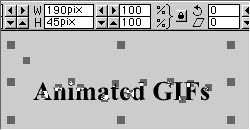
![]() Selecting an individual frame
Selecting an individual frame
Drag a selection box over an individual line of text and the frame containing it. Although the frame is invisible, you can check that it had been included by checking that the height and width of the selection are correctly given as 45 and 190 pixels. Remember it is important all the frames are the same size.
![]()
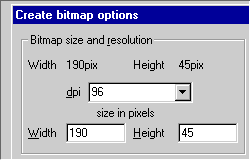
![]() Creating the bitmap copy
Creating the bitmap copy
This is simple - use Ctrl-Shift-C, (or 'Create Bitmap Copy' from the Arrange menu). A dialog box opens which is very similar to the one used for exporting bitmap graphics; you'll find out the best settings in this later. Clicking on OK saves a bitmap copy to the main drawing and of course adds the bitmap the bitmap gallery.
Move the bitmap copy to an unused part of the document. It's important that you don't delete any of these bitmaps as they then won't be saved with the document.
In this dialog box you can set options for inter-frame delay and Restore. This is useful if you want to set special options for particular frames. You can also specify global values when you create the actual animated GIF.
![]()
![]() Creating the other bitmaps in the animation
Creating the other bitmaps in the animation
It is then a simple task to create the other bitmaps by repeatedly drag-selecting frames and using 'Create Bitmap Copy'.
Did this page help you? If not, please email us to tell us why not so we can improve it.
![]()
© Copyright Xara Ltd:
page last updated 28 Apr 1997
For more information, contact
webmaster@xara.com.