Xara Webster - Creating Smooth Bitmap Edges
The bitmaps you create with Xara Webster look fantastic if the edges of the objects in the drawing are smoothed against the background color. If you want to know how to achieve perfect smooth edges, read on..
With Xara Webster, you can create bitmaps in two ways and this page applies to both :
- Creating bitmaps from Objects within documents using Create Bitmap Copy on the Arrange menu.
- Creating GIF, JPEG and PNG files using Export on the File menu.


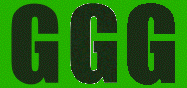
Notice how out of the three 'G' bitmaps, the left-hand one blends
perfectly into the page background whereas the center one (anti-aliased to
a white background) has white tinted edges and the right-hand one
(no anti-aliasing) has very sharp edges.
It Works Like This...
Whatever is in the background when you create a bitmap will make
quite a difference to how the edges of the bitmap blend to the
background on your web page. Below are the results of creating a
button bitmap using three different backgrounds so you can see for
yourself how good you can get your bitmap edges.
With a White Background
![]()
You can see that this looks bad. This is mainly because the soft shadow is partially transparent so the white background in Xara Webster is showing through it.
With a Simple Colored Background
![]()
This is a simple way to get a good effect. Draw a rectangle behind the button and color it as near as you can to the background on your web page before you create the bitmap. If the background is roughly the same color all over, this technique works very well.
With the Actual Web Background
![]()
For the best results, import the background you want to use on your web page into Xara Webster and place it behind the button before you create the bitmap. Now those are smooth edges!
Tips
- When you select the objects to create the bitmap, it's important you don't select the background you have placed behind them.
Did this page help you? If not, please email us to tell us why not so we can improve it.
![]()
© Copyright Xara Ltd:
page last updated 28 Apr 1997
For more information, contact
webmaster@xara.com.