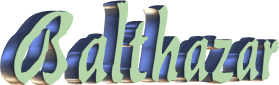
Balthazar font
After you have run the installer, the free fonts are included in a Fonts folder. You can preview the fonts simply by double clicking on them in this folder.
In order to use these fonts in Xara3D or other Windows programs, it is necessary to install using the Fonts control panel. To do this simply open the control panel (Double click on My Computer or Select the Menu Start->Settings->Control panel). Then open the fonts control panel by double clicking on it. This shows all the current TrueType fonts installed on your system.
To install the free fonts simply drag them over this control panel. Alternatively select the menu File-> Install New Font form the Font control panel, and then locate the fonts on your hard disc where Xara3D was installed.
The free fonts are:
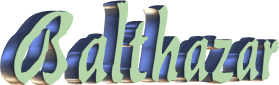
Balthazar font
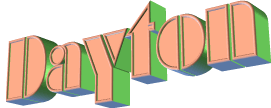
Dayton font
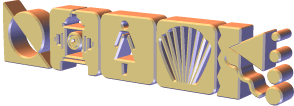
Geotype font

Russel Write font

Whimsy font
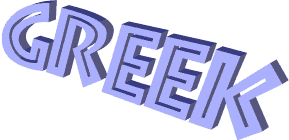
Greek Diner font
The first two fonts are from the large BuyFonts collection of fonts available for individual download.