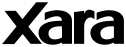
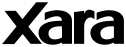 |
These notes will help you install the XAR and WEB file
plug-in on your system. They apply even if you're only going to use the plug-in
to import files into Xara3D, because of how the plug-in installs.
If you only have Microsoft Internet Explorer on your systemIf you do not have a copy of Netscape Navigator on your system, the plug-in will be installed to a default location within Internet Explorer. If you later install Netscape Navigator, you may need to re-install the plug-in for Navigator to recognise it. If you already have a Xara plug-in installedYou may need to re-start your browser to allow it to recognise the plug-in. If you are upgrading from a previous plug-in, you may need to quit your browser and wait for a couple of minutes before running the installer, as it updates a couple of files that may not be closed immediately. Normally, though, the plug-in will install without a hitch and you will be able to continue browsing with the new plug-in installed. Note that the plug-in will not install correctly if you are viewing a page with an embedded WEB file when you try to install it. Close the browser before installing the plug-in. If you have more than one browser installedIf you have more than one browser on your system, you may find that the plug-in only installs on one. The simplest solution is to run the installer for each browser. You can locate browser plug-in directories by using 'Find' on the Start menu and searching for all folders called plugins. 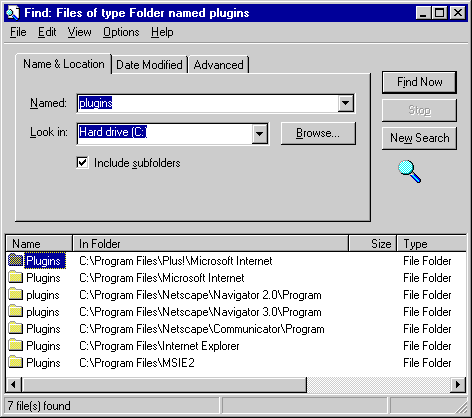 Run the installer for each directory that corresponds to a browser that you use. If the installer has been run for that directory, it will place a file NPCXaraC.dll in the directory. If you have previously used the 1.5 version of the plug-in, the installer will also disable that version in the plug-ins directory (which is why installing for each directory is preferable to simply copying the file). |